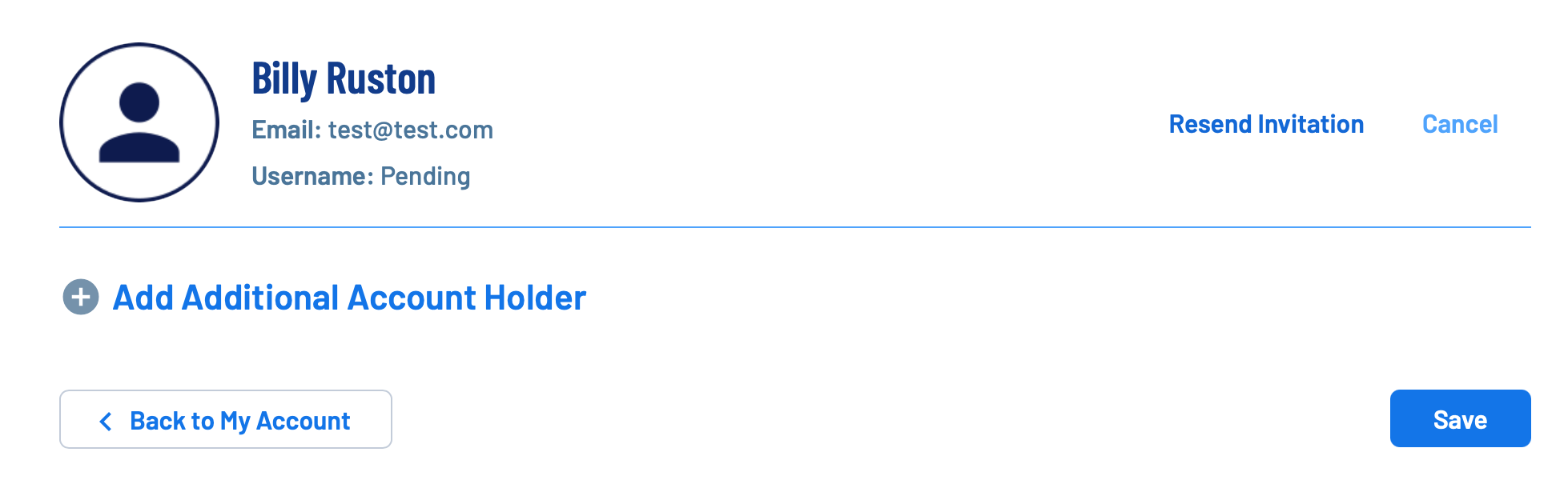TJ Flag Football uses Stack Team App for all league communications and scheduling. Please ensure you download it and log in following the instructions below to ensure you do not miss important information.
1. Download the Stack Team App from the Apple App Store or the Google Play Store.


2.
Log in to the app with your
SportsConnect account. This is the same account you used to log into the TJ Flag Football website.
3. You should now have access to your athletes team schedule and chat.
How to RSVP for Events
We ask all parents to consider using the RSVP function of the app for each event (games/practices). This allows the coaches to better gauge who will and won't be participating in the event and helps alleviate confusion.
1. Log into the Stack Team App
2. Click on Schedule

3. Click on your athletes team

4. Select RSVP for the event you want to RSVP to
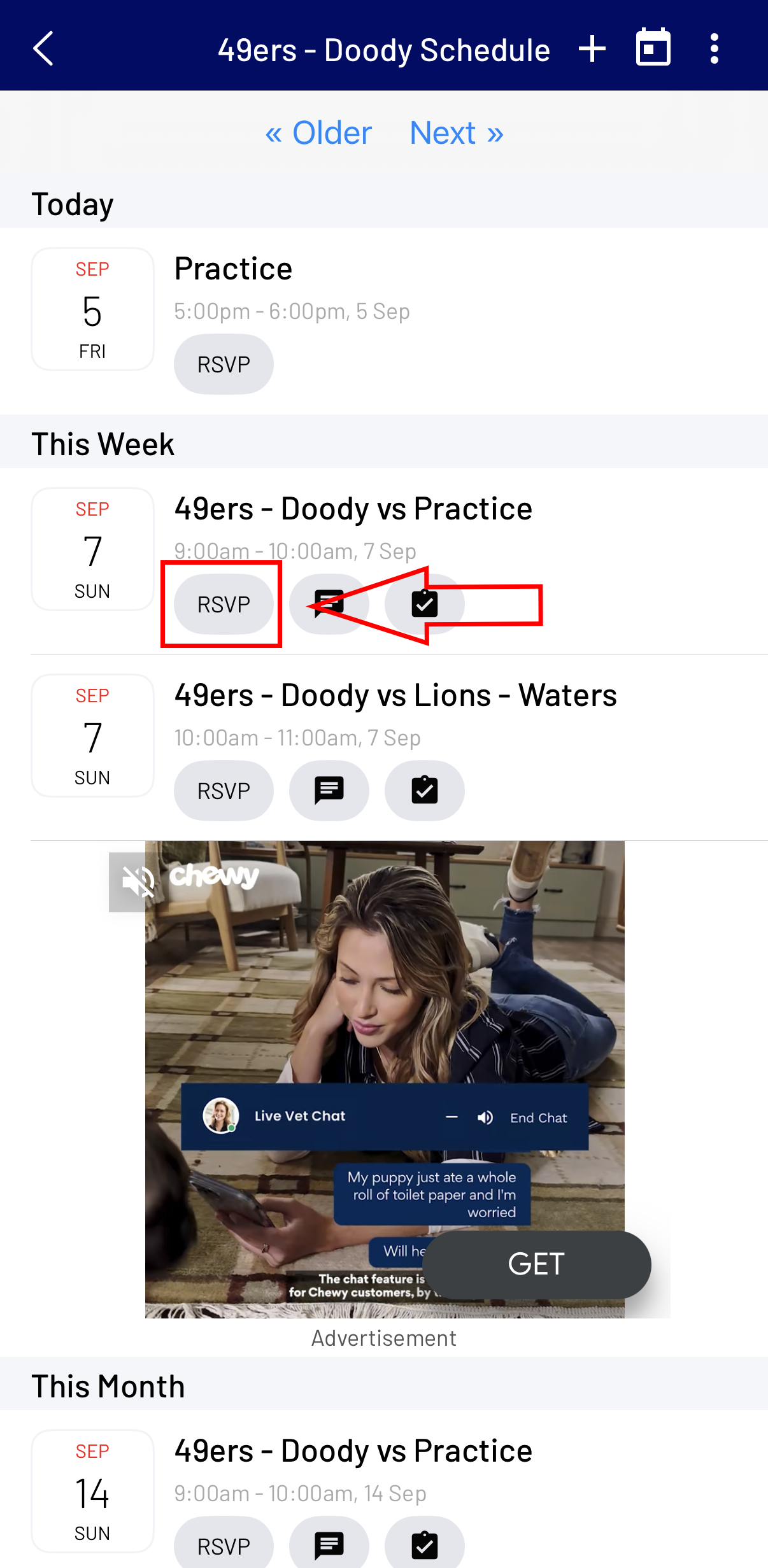
5. Select Yes, Maybe, No to let the coach know if you will or will not be attending
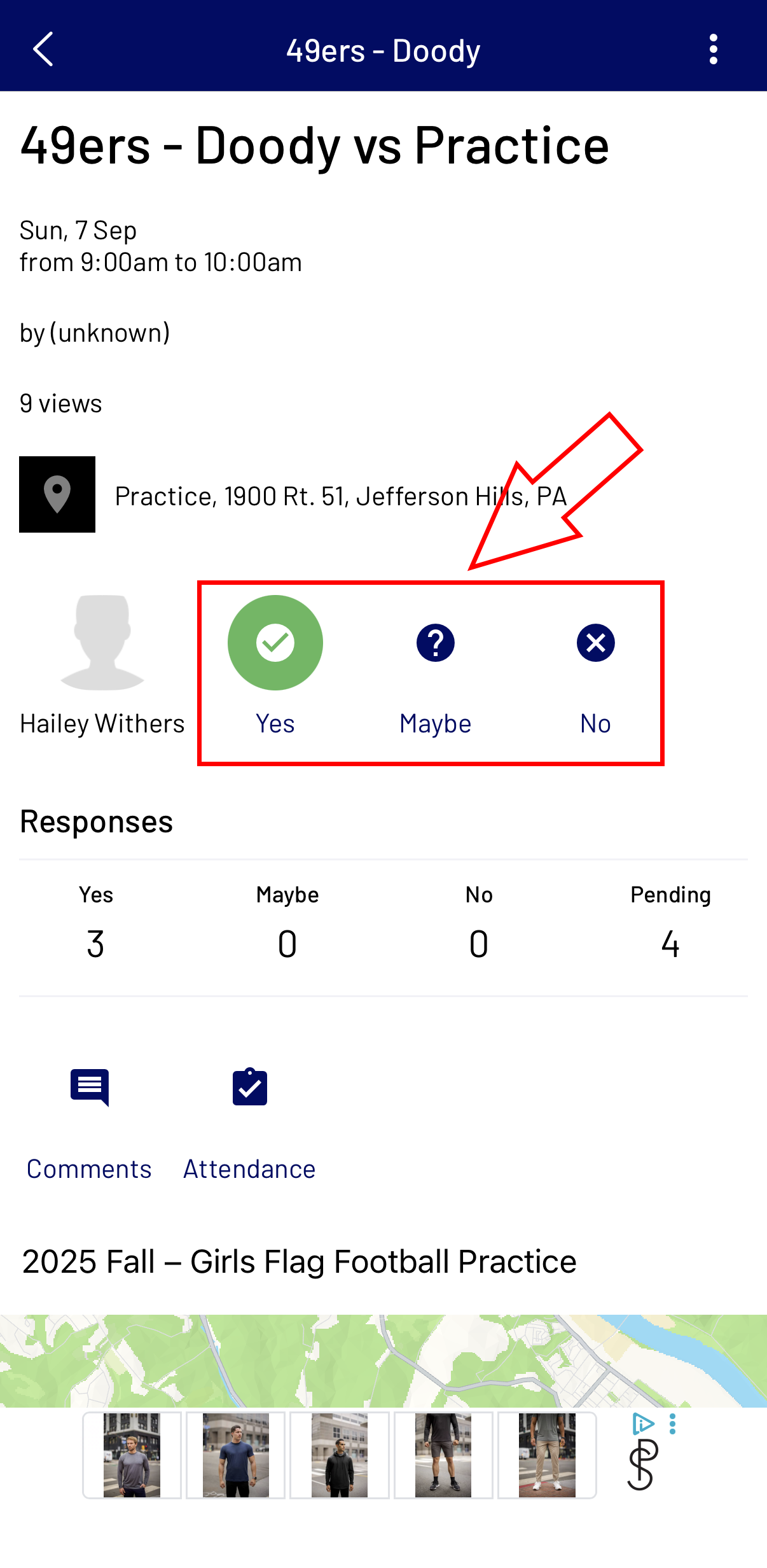
Adding Additional Users as Volunteers or Stack Team App Access
You can add an additional user to be linked to a single account! An invite can be sent through email to be added to an account, where the additional user will have their own username and password to access the account. This will allow multiple users to get updates, view payments, and volunteer while linked to one account but still have a separate login.
To add an additional user, you can add them as an additional contact while initially creating an account, as a volunteer during registration, or add them later from your My Account Screen >> Edit Account Info >> Add Additional Account Holder
While creating a new user, you will have the option to enter in an additional contact.
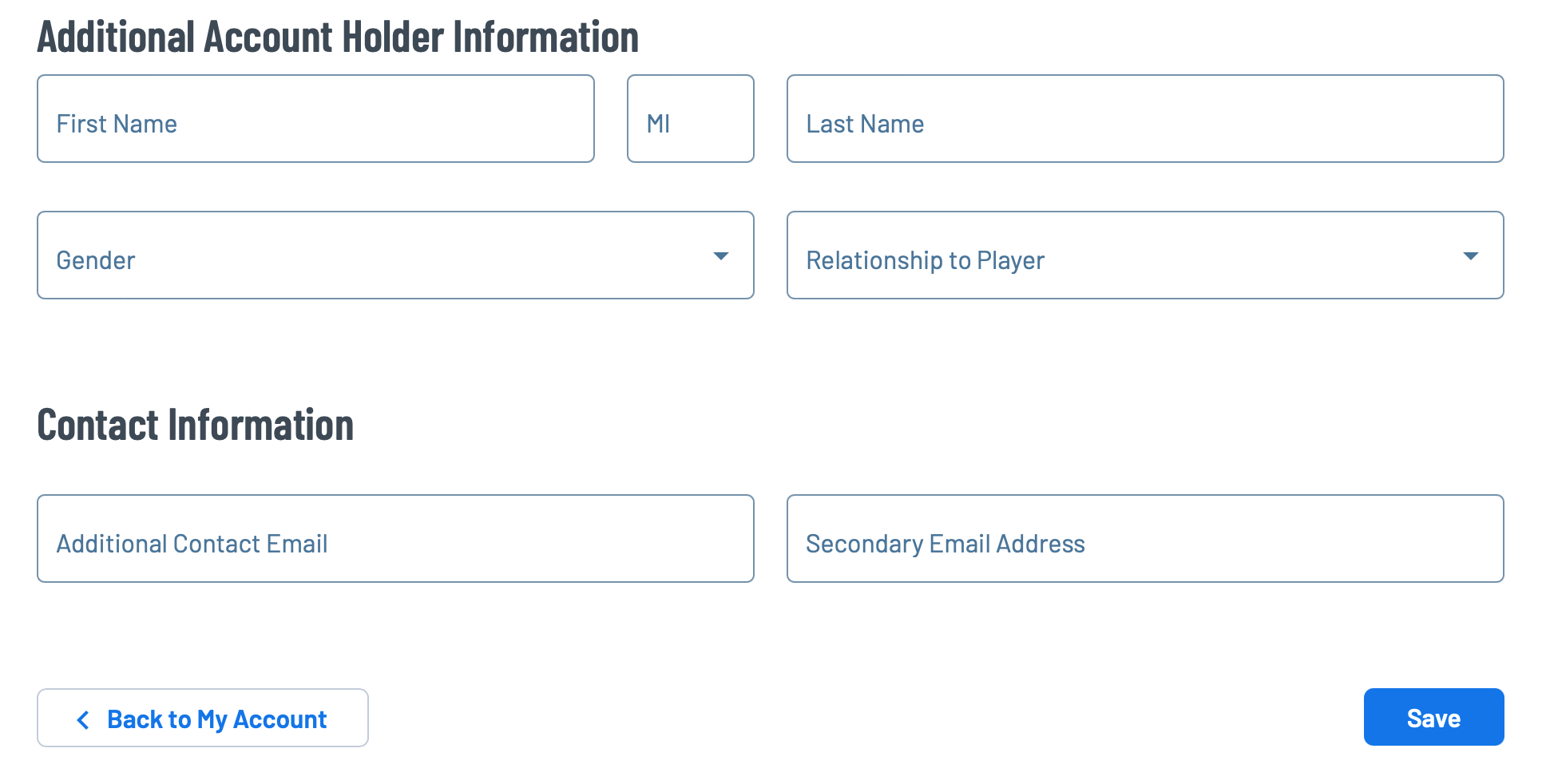
The additional user will receive an email where they can accept the invite to the account. They will then be prompted to make their own Username and Password and create a new account to be linked as an additional user. You can also add the additional user in as a volunteer.
To re-send an invite to the additional user, cancel the invitation to the additional user, or invite an additional user at a later time, go to Account Settings >> Edit Account Info in the top right corner of the My Account screen.
You will then be able to resend an invite, cancel the invite, or invite another user.
Please note, you can invite more than one additional user to your account. If the additional user does not accept the invite and create a new username/password, the additional user will still receive Team and Schedule communication from your organization.
Tip: If the additional user invite is being sent because of an added volunteer role, but your family only wants one login, consider changing the primary contact first name and last name to that of the volunteer/additional user.